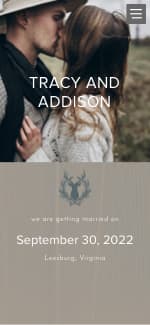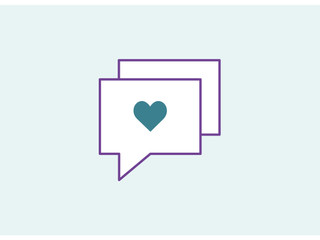Im doing an assignment for my photography course entitled "a day out" i decided to do a prisoner on day release and the places he may go, i have to do 12 images so to stretch it out a bit I decided to do 2 images per location,
thanks to Nick j for encouraging me to do this idea, as at first i thought i couldnt do it but actully I can
all the pics will have a name
heres 2 for you to have a nose at,
https://www.flickr.com/photos/lisalester/2950422614/in/photostream.
https://www.flickr.com/photos/lisalester/2950421820/